Extension Pack
- Integration of third party apps
- Mark points by manually dropped pins
- List of pins ordered by distance
- More pin colors
- Searching
- Export / Import of marked points
Integration of third party apps
The extension pack enables AB Contact Map to launch third party apps from a contact info page to perform tasks like routing, browsing the web, sending mails / text messages, or making phone calls.
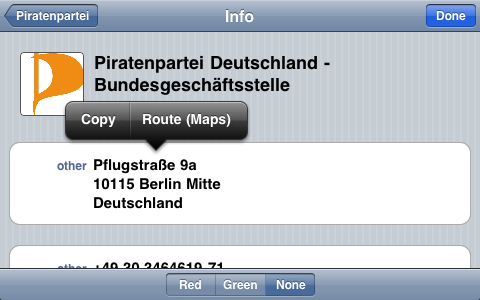
On the info page of a contact tap and hold on an entry to open the edit menu. If an installed and supported app can handle the selected vale it will be added to the menu. If there are multiple apps you can configure whether to show all or only the most preferred one.
Supported Apps:
- Routing Apps: Apple Maps, Navigon, TomTom
- Web Browser: Apple MobileSafari, Atomic (Lite), iCabMobile
- Mail: Apple Mail App
- Phone: Apple Phone App, Apple Messages App (only iPhone)
Mark points by manually dropped pins
You can mark an arbitrary point on the map by tapping the + button. On the iPhone it is located in the map view toolbar.

On the iPad it is located in the navigation bar of the “Contact & Pins” view if you navigate to “Marked Points” group.

After tapping the button you have to enter a name. When done, a purple pin is placed in the center of the map.
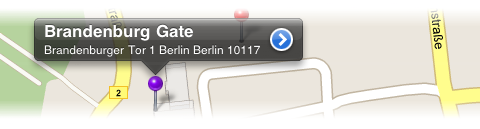
Purple pins are draggable and can be dropped anywhere on the map. To drag a pin it has to be selected first. A selected pin shows it’s name. Touch and hold the pin, then drag it to the location you choose.
To delete marked points navigate to the “Marked Points” list. Swipe left over the row you want to remove and press the delete button which appears.
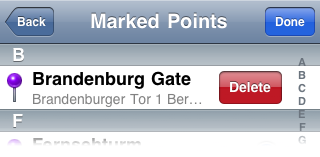
List of pins ordered by distance
With the extension pack you get lists of pins for the different colors and one list for all pins.
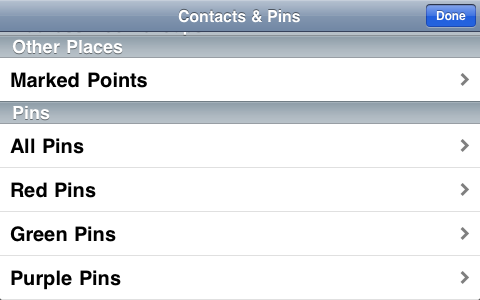
These lists are sorted by distance either from the map’s current center point or from the current location.
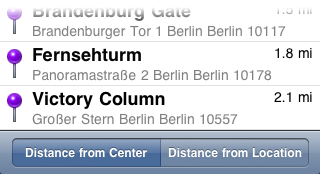
More pin colors
On the settings page you can enable more pin colors.
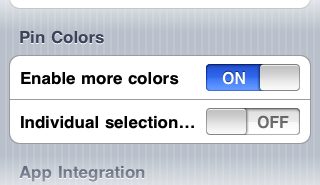
When enabled, the toolbar in the contact lists changes. The dot on the right shows the currently selected pin color. To select another one tap on the “Pin Color” button and make your choice from the 8 available colors. This changes the selected color for all contact lists unless the “Individual selection per group” setting is also turned on.

Searching
The extension pack adds search bars to the lists of contacts and marked points. You can filter the displayed items by typing some text into them.
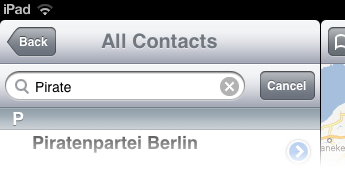
Export / Import of marked points
When AB Contact Map is left (e.g. by clicking the home button) it saves the list of marked points (dropped pins) to a CSV file. This file can be accessed using iTunes file sharing and opened in a spread sheet application like Numbers from Apple’s iWork suite.
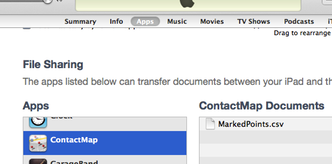
On launch AB Contact Map checks if the file has changed while it was not running in the foreground. If necessary it imports the marked points from the file.
You can edit the MarkedPoints.csv file and upload the modified version to your iPhone/iPad using iTunes. But keep in mind that the contents of the file only gets imported when AB Contact Map gets opened. In the CSV file the first column is the name of the marked point followed by the latitude in the second and the longitude in the third column. Latitude and longitude are decimal numbers. The title may not contain line breaks.