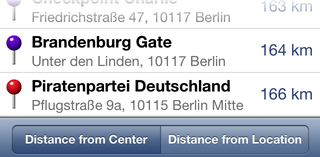Extension Pack
- iCloud sync
- Integration of third party apps
- More pin colors
- Add place marks
- Correct misplaced pins
- Searching / Filtering
- Pin lists
iCloud sync
You can keep your pins and place marks in sync between iOS devices (e.g. iPhone and iPad) by using iCloud. If you are logged into iCloud and “Documents & Data” is enabled (Settings app), you can activate iCloud sync in AB Contact Map’s settings.
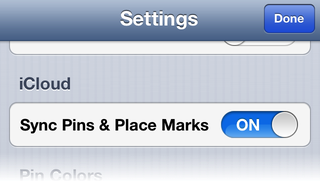
After enabling the iCloud sync, your current pins and place marks get merged into the cloud.
If you disable or log out of iCloud, the app returns to its state before activating iCloud sync.
iCloud sync requires iOS 6.0 or later.
Integration of third party apps
The extension pack enables AB Contact Map to launch third party apps from a contact info page to perform tasks like routing, browsing the web, sending mails / text messages, or making phone calls.
On the info page of a contact tap and hold on an entry to open the edit menu. If an installed and supported app can handle the selected value it will be added to the menu.
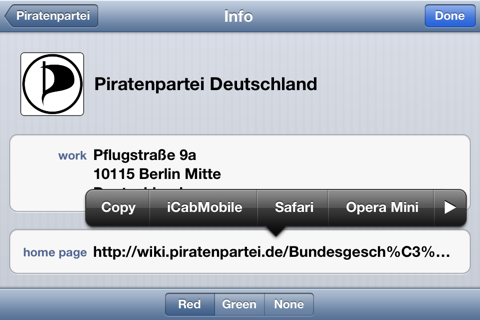
The order in which the apps appear in the edit menu can be configured in AB Contact Map’s settings.
More pin colors
On the settings page you can enable more pin colors.
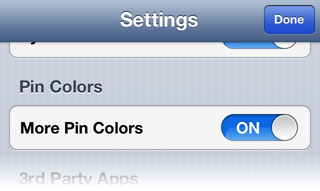
When enabled, the toolbar in the contact lists changes. The dot on the right shows the currently selected pin color. To select another one tap on the “Pin Color” button and make your choice from the 8 available colors.
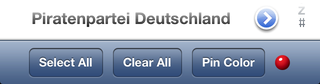
Add place marks
You can mark an arbitrary location on the map by tapping the + button. On the iPhone it is located in toolbar at the bottom of the map.

On the iPad it is located in the navigation bar of the “Contact & Pins” view if you navigate to “Marked Points” group.
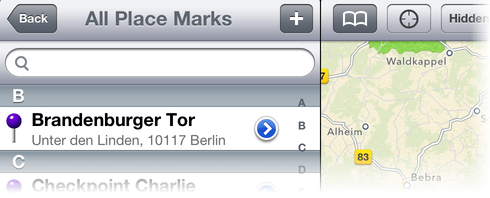
After tapping the button you have to enter a name. When done, a purple pin is placed in the center of the map.
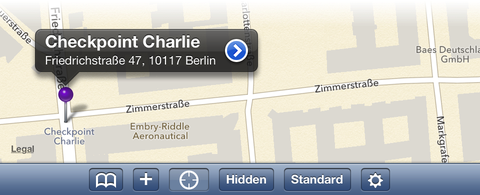
Purple pins are draggable and can be dropped anywhere on the map. To drag a pin it has to be selected first. A selected pin shows it’s name. Touch and hold the pin, then drag it to the location you choose.
To delete place marks navigate to the “All Place Marks” list. Swipe left over the row you want to remove and press the delete button which appears.
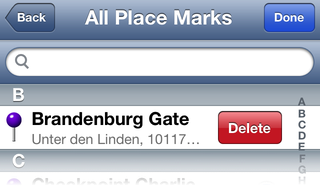
Starting with version 3.0 place marks can be renamed. Tap and hold on a place mark to bring up the edit menu. It contains a “Rename” item.
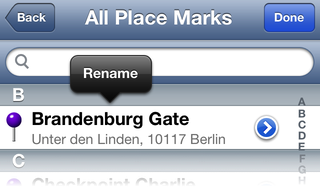
Alternatively you can tap and hold the name in the place mark details view and select the “Rename” action in its edit menu.
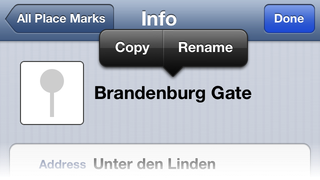
Correct misplaced pins
If you want to correct the pin location for an address, open the contact’s detail page and press and hold on the address. The edit menu appears and contains the item “Set Pin Location”.
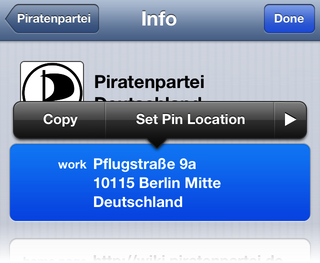
After tapping onto “Set Pin Location” all pins get temporarily removed and a new purple pin gets added to the map. Drag the pin to the correct location and select the “Done” button in the upper right (iPhone/iPod) or the lower right (iPad) corner. You can also perform a new location query by tapping the “Lookup” button next to the “Done” button.
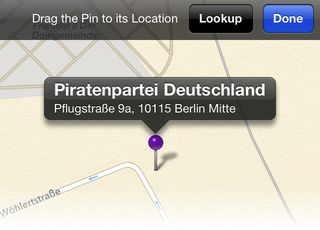
Searching / Filtering
The extension pack adds search bars to the lists of contacts and marked points. You can filter the displayed items by typing some text into them.
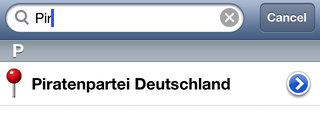
Pin lists
With the extension pack you get lists of pins for the different colors and one list for all pins.
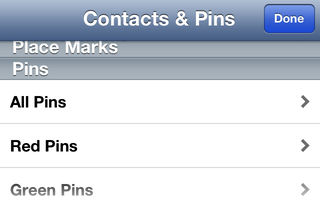
These lists are sorted by distance either from the map’s current center point or from the current location.